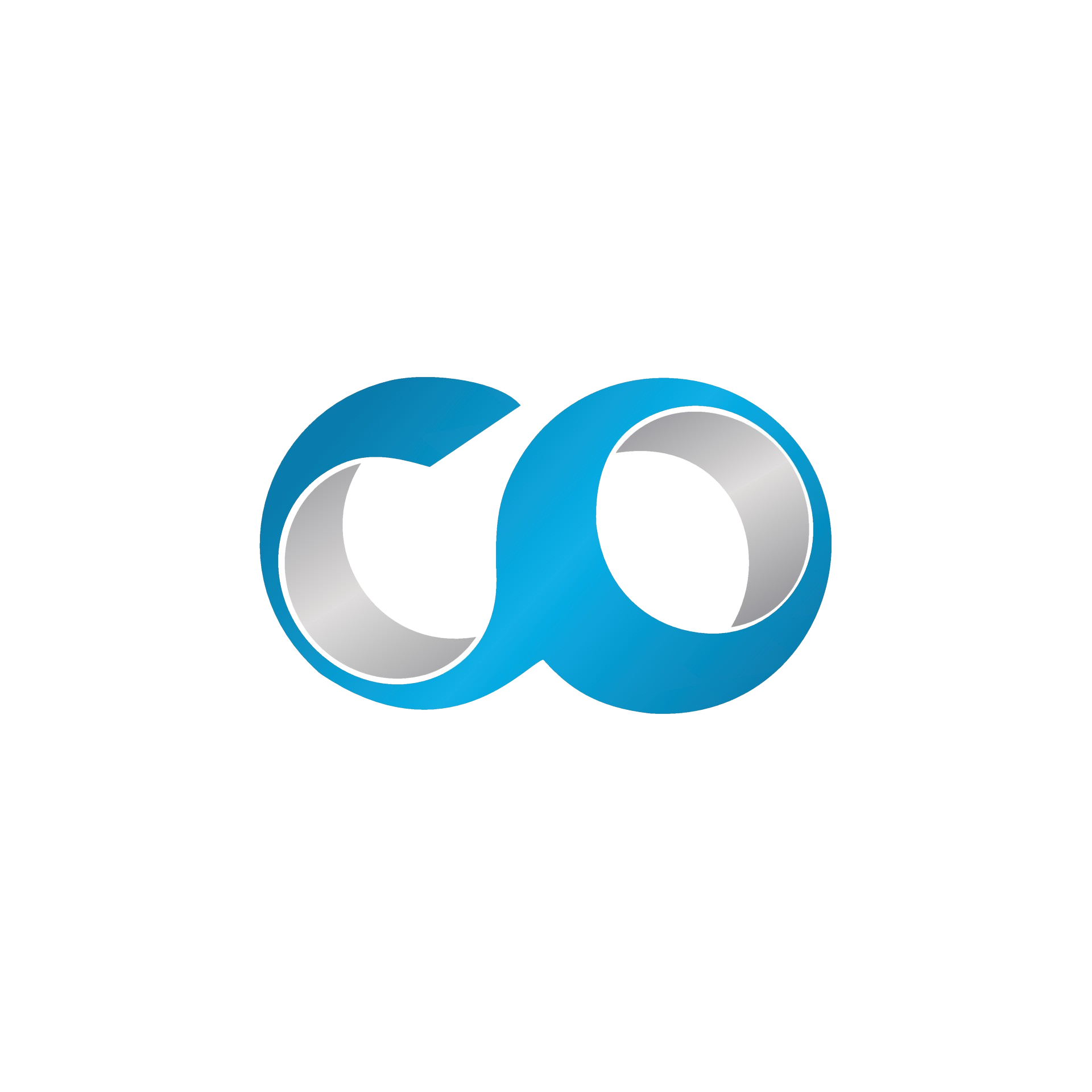Introduction
Regular backups of virtual machines (VMs) are essential for data security and quick recovery in case of failures. This tutorial will guide you through the process of backing up and restoring VMs using OpenNebula, helping ensure that your VDC operations can continue smoothly even after unexpected incidents.
Prerequisites
- Access to OpenNebula Sunstone: Ensure you have administrator rights to manage VM snapshots and backups.
- Familiarity with VM management: Understanding of basic VM operations within OpenNebula.
- Adequate storage availability: Ensure there is sufficient storage available for saving backups.
Step 1: Log into OpenNebula Sunstone
- Open your web browser and navigate to your OpenNebula Sunstone.
- Log in using your administrator credentials.
Step 2: Create a Backup (Snapshot) of a VM
Creating a snapshot is a quick way to save the current state of a VM, which can be restored later if needed.
- Navigate to the 'Instances' tab and select the VM you want to back up.
- Go to the VM’s control panel and find the 'Snapshots' section.
- Create a snapshot:
- Click on ‘Take snapshot’.
- Enter a name and description for the snapshot, which will help you identify it later.
- Confirm the creation of the snapshot. This process might take some time, depending on the size and activity of the VM.
Step 3: Backup VM Disks
For a more comprehensive backup, you may want to save the entire VM disk image.
- Access the VM’s storage settings:
- Navigate to the 'Storage' tab within the VM details.
- Save the disk images:
- Select each disk and choose ‘Save as’ to create a standalone image of the disk, which can be used to restore or replicate the VM.
- Specify the name and storage location for each disk image.
Step 4: Restoring a VM from a Snapshot
Restoring a VM from a snapshot is straightforward and returns the VM to the exact state it was in at the time of the snapshot.
- Select the snapshot to restore:
- In the VM’s 'Snapshots' section, find the snapshot you wish to restore.
- Restore the snapshot:
- Click on ‘Revert’ to restore the VM to the snapshot’s state.
- Be aware that this will overwrite the current state of the VM.
Step 5: Restoring a VM from Disk Images
If you need to restore a VM from saved disk images:
- Create a new VM using the saved images:
- Go to ‘Templates’ and create a new VM template.
- Attach the saved disk images to the new VM as its disks.
- Configure other VM settings as required.
- Deploy the new VM:
- Once the template is configured with the disk images, instantiate the VM from this template.
Conclusion
Backing up and restoring VMs in OpenNebula ensures that you can quickly recover from hardware failures, data corruption, or other unforeseen issues. By following these steps, you can maintain the continuity and reliability of your services hosted on the VDC.