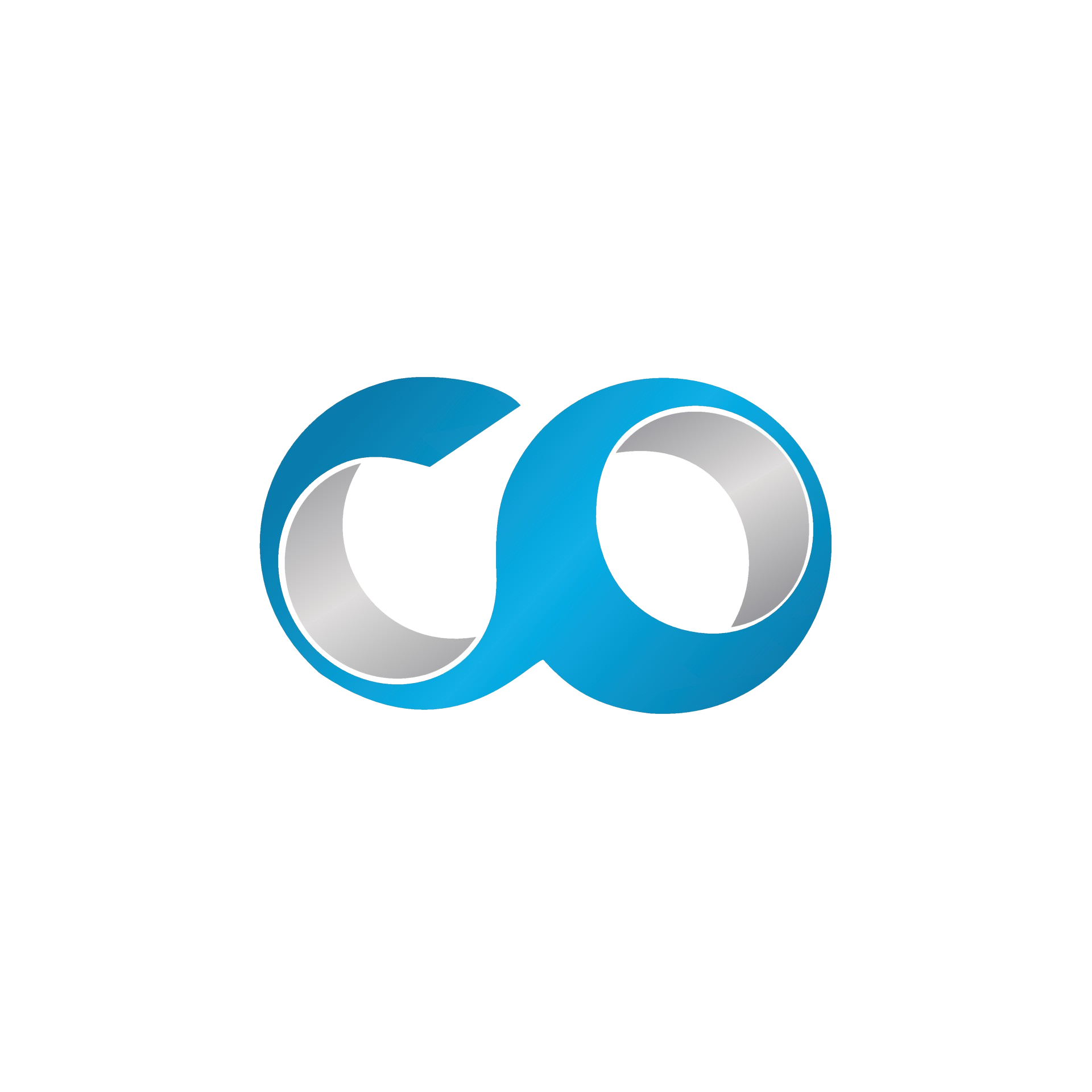Introduction
Managing user groups in OpenNebula is essential for organizing access and permissions within your VDC. User groups allow administrators to efficiently manage resources and delegate tasks among different teams or departments. This tutorial will guide you through configuring and managing user groups in OpenNebula, ensuring that users have appropriate access levels based on their roles and responsibilities.
Prerequisites
- Administrator access to OpenNebula Sunstone: You need to have administrative privileges to create and manage user groups.
- Understanding of your organization’s access needs: Know the roles and permissions required for different teams or projects within your organization.
Step 1: Log into OpenNebula Sunstone
- Open your web browser and navigate to the URL of your OpenNebula Sunstone interface.
- Log in using your administrator credentials.
Step 2: Navigate to the User Groups Management Section
- Access the ‘Groups’ tab: This can usually be found in the ‘System’ section of the Sunstone dashboard. Here, you will manage all user groups within your VDC.
Step 3: Create a New User Group
- Click ‘+ Create’ to start the process of creating a new group.
- Specify the group name and description:
- Group Name: Choose a name that clearly identifies the group’s purpose or the users it will contain.
- Description: Provide a brief description of the group’s role within the organization.
Step 4: Configure Group Quotas and Permissions
- Set quotas: Define limits on resource usage for the group, such as CPU, memory, and storage quotas, to prevent any single group from consuming disproportionate resources.
- Assign permissions:
- Decide what resources this group can access and modify. This could include VMs, networks, templates, and more.
- Adjust permissions according to the principle of least privilege, ensuring users have only the access necessary to perform their tasks.
Step 5: Add Users to the Group
- Navigate to the ‘Users’ tab under the ‘System’ section.
- Select a user to add to the group.
- Modify the user’s group membership:
- In the user’s configuration options, assign the user to the newly created group.
Step 6: Manage and Monitor Group Activities
- Review group activities: Regularly check the activities and resource usage of the group to ensure compliance with organizational policies.
- Adjust group settings as needed: As projects evolve and requirements change, revisit the group’s quotas and permissions to realign them with current needs.
Conclusion
Configuring and managing user groups in OpenNebula helps streamline operations and enhance security by organizing users into manageable units with specific roles and permissions. By following the steps outlined in this tutorial, you can effectively set up user groups that reflect the structure and needs of your organization.