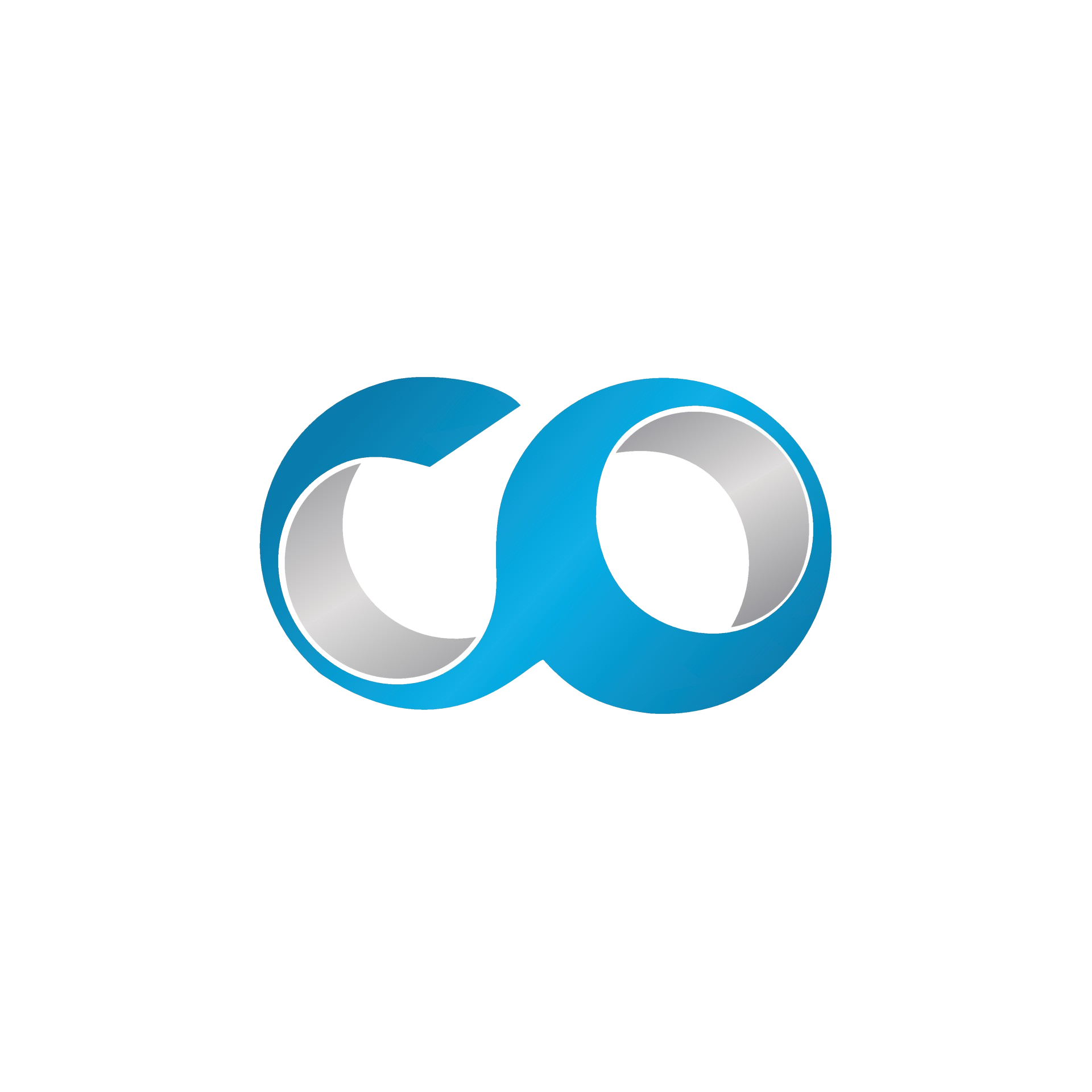Introduction
Effective resource management is crucial for maintaining the health and efficiency of your Virtual Data Center. Monitoring the usage of resources such as CPU, memory, and storage in your VMs can help prevent performance bottlenecks and ensure optimal configuration. This tutorial will guide you through the steps to monitor the resource usage of VMs using OpenNebula's built-in tools.
Prerequisites
- Administrator access to OpenNebula Sunstone: You need to have administrative privileges to access and configure monitoring tools.
- Basic understanding of virtualization and resource management: Familiarity with terms like CPU utilization, memory usage, and disk I/O will help you better understand the monitoring data.
Step 1: Log into OpenNebula Sunstone
- Open your web browser, navigate to the URL of your OpenNebula Sunstone.
- Log in with your administrator credentials.
Step 2: Configure VM Monitoring
OpenNebula provides detailed metrics that help in monitoring the performance of VMs.
Enable Monitoring Agents
- Check that your hosts are configured to collect metrics: Navigate to the 'Infrastructure' tab, select 'Hosts', and ensure that monitoring is enabled on each host where your VMs are running.
Customize Metrics Collection
- Adjust the frequency and type of data collected if necessary: In the 'Settings' area, configure the system to capture specific metrics relevant to your needs, such as CPU load, memory consumption, disk read/write operations, and network traffic.
Step 3: View Resource Usage
Access VM Metrics
- Go to the 'Instances' tab: Here you'll find all your VMs listed.
- Select a VM to view detailed performance metrics.
- Review the monitoring tab within the VM's details page: This section provides graphs and statistics about CPU usage, memory usage, disk I/O, and network activity.
Analyze Historical Data
- Use OpenNebula's historical monitoring capabilities to view past performance data: This can help identify trends or recurring issues in resource usage.
Step 4: Set Up Alerts and Alarms
To proactively manage resource usage and prevent issues before they affect performance:
- Configure alerts for critical thresholds: For example, set up alerts if CPU utilization exceeds 90% or available memory falls below a certain level.
- Receive notifications: Ensure that alerts are set up to notify you via email or another method when thresholds are breached.
Step 5: Reporting and Documentation
Regular reports can help in auditing and optimizing resource allocation:
- Generate usage reports: Use OpenNebula’s reporting features to create detailed reports on resource usage over time.
- Schedule reports: Automate report generation on a daily, weekly, or monthly basis to keep stakeholders informed about VM performance and resource utilization.
Conclusion
Monitoring the resource usage of your VMs is a critical part of managing a Virtual Data Center. By leveraging OpenNebula’s monitoring tools, you can gain valuable insights into how resources are consumed, which can help in making informed decisions about resource allocation, performance optimization, and capacity planning.