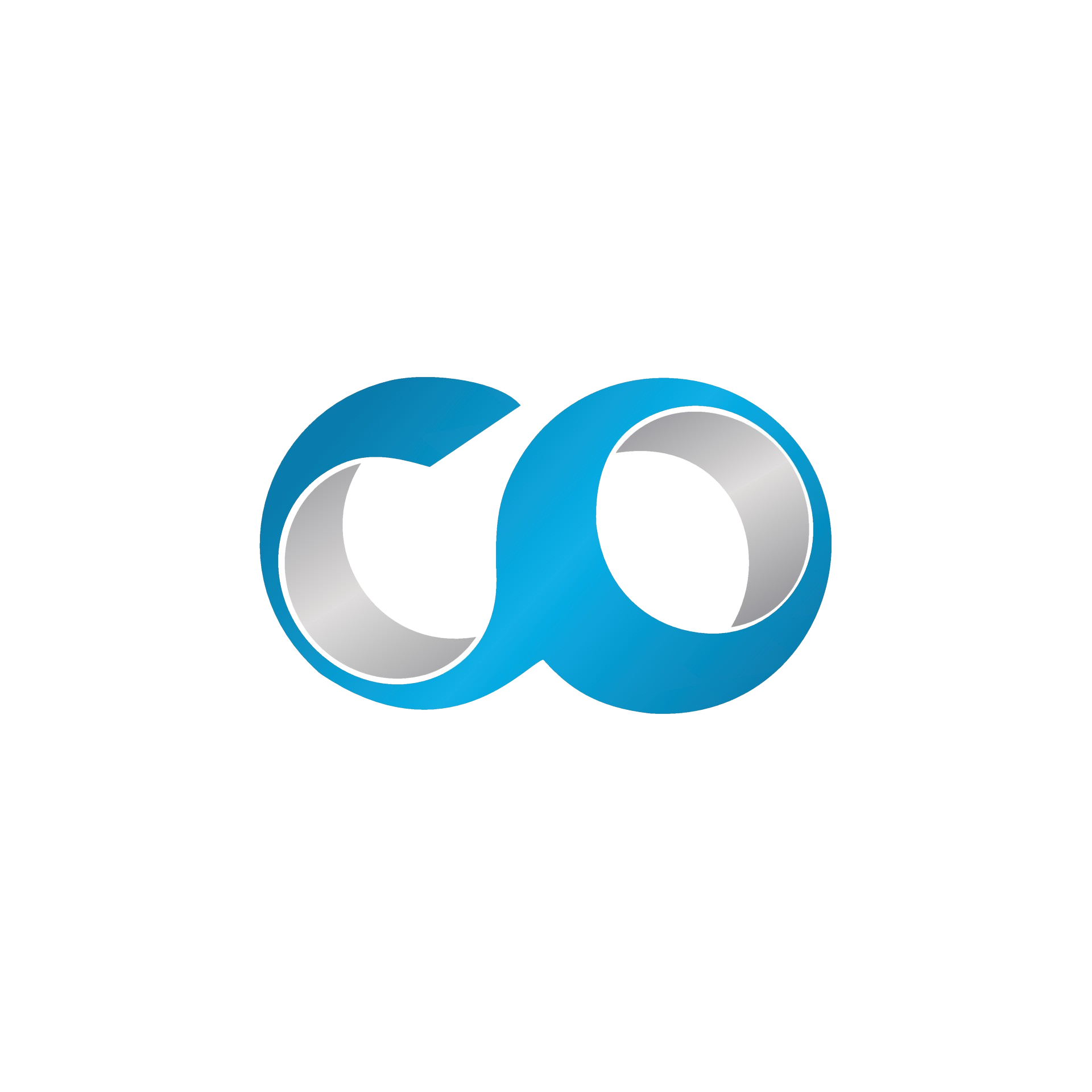Introduction
Operating virtual machines (VMs) within a Virtual Data Center managed by OpenNebula can occasionally face issues that affect performance, accessibility, or functionality. This tutorial provides a systematic approach to identifying common problems and resolving them efficiently.
Prerequisites
- Administrator access to OpenNebula Sunstone: You need administrative privileges to view logs and modify VM settings.
- Basic troubleshooting skills in networking, storage, and systems management.
Step 1: Establish a Systematic Troubleshooting Approach
Effective problem-solving starts with a structured approach:
- Define the problem: Gather information from users and system logs to understand exactly what is wrong.
- Isolate the issue: Determine whether the issue is occurring at the VM level, the host level, or in the network.
Step 2: Identify and Resolve Common VM Issues
VM Fails to Start
- Check system logs: Look for errors related to the VM in OpenNebula's management interface.
- Verify resource allocation:
- Ensure there are sufficient CPU, memory, and storage resources available.
- Check for any quota limits that might prevent the VM from starting.
VM Experiences Slow Performance
- Monitor resource usage:
- Use OpenNebula’s monitoring tools to check CPU, memory, disk I/O, and network usage.
- Adjust resource allocations if needed:
- Increase CPU or memory allocation based on usage patterns.
- Move the VM to a less crowded host if necessary.
Network Connectivity Issues
- Check network configuration:
- Ensure that the VM's network interfaces are correctly configured and linked to the right virtual network.
- Test network connections:
- Use tools like
pingortraceroutefrom within the VM to diagnose connectivity issues.
- Use tools like
Storage Access Problems
- Verify storage settings:
- Check that the VM's disks are correctly attached and that the datastore is accessible.
- Look for storage performance issues:
- Monitor disk read/write speeds and compare them against expected performance levels.
Step 3: Utilize Advanced OpenNebula Tools
- Use OpenNebula's onevm and onehost commands to gather detailed information about VMs and hosts.
- Automate recovery processes where applicable:
- Set up scripts to restart VMs automatically or reallocate resources when certain thresholds are met.
Step 4: Document and Learn from Each Incident
- Record the troubleshooting process and outcome:
- Keep a log of the steps taken to resolve issues and the results.
- Analyze trends in VM issues:
- Look for recurring problems that may indicate a need for changes in system configuration or setup.
Conclusion
Troubleshooting VM issues in an OpenNebula environment requires an understanding of both the virtualization platform and the underlying hardware and network infrastructure. By following these steps, system administrators can not only fix current issues but also improve their strategies to prevent future problems.