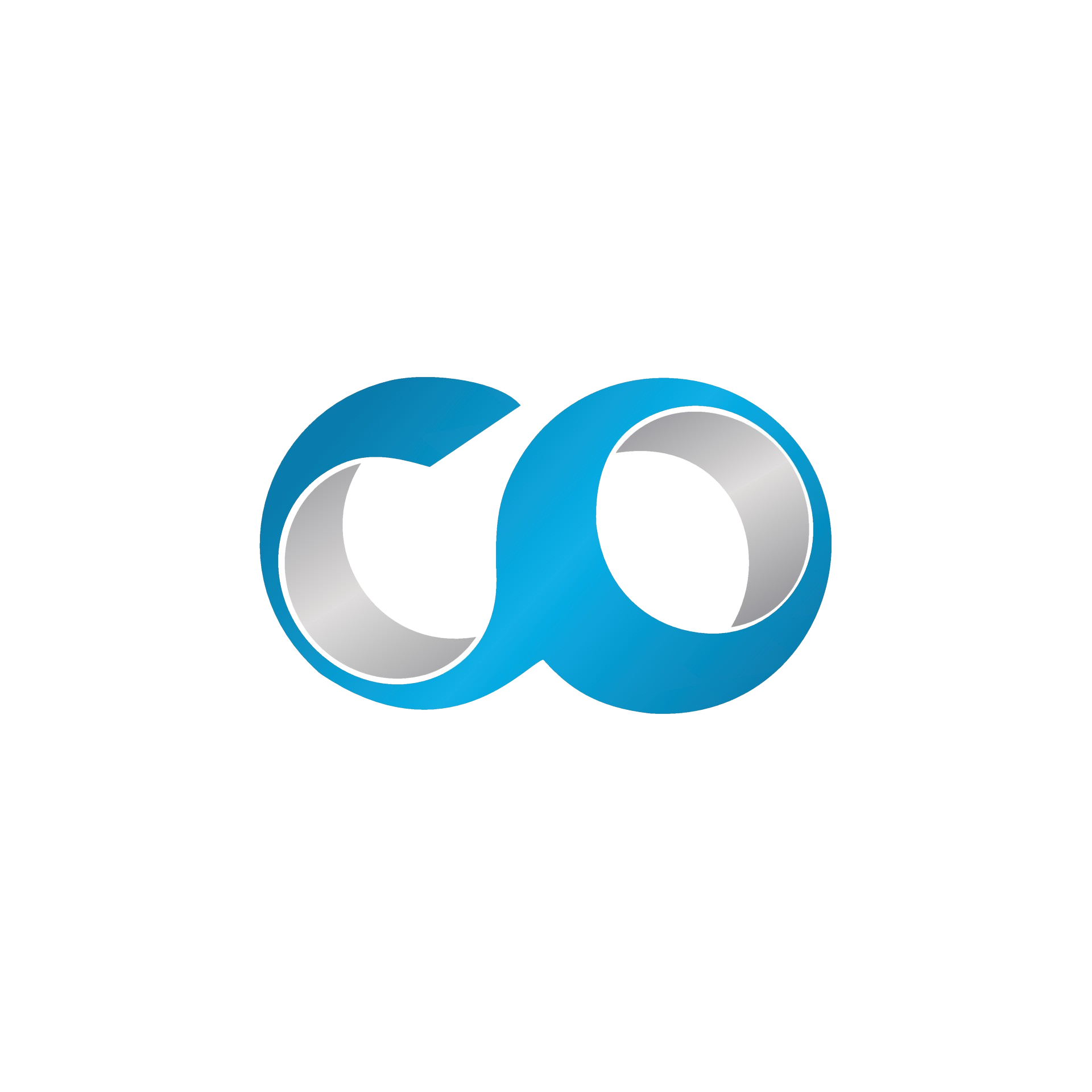Introduction
Logs and reports are vital tools for diagnosing and understanding the behavior of virtual machines (VMs) and infrastructure within a Virtual Data Center. They provide crucial insights that help in troubleshooting issues, optimizing performance, and ensuring system security. This tutorial will guide you through the process of accessing and using logs and reports in OpenNebula to effectively troubleshoot problems.
Prerequisites
- Administrator access to OpenNebula Sunstone: You need administrative privileges to access detailed logs and reports.
- Basic understanding of system logs: Familiarity with log formats and common terminology will help in interpreting the data.
Step 1: Log into OpenNebula Sunstone
- Open your web browser and navigate to the URL of your OpenNebula Sunstone.
- Log in using your administrator credentials.
Step 2: Accessing Logs
OpenNebula provides various logs that can be accessed through the Sunstone UI or directly from the server.
System Logs
- Navigate to the ‘Logs’ section within OpenNebula Sunstone, typically found under the ‘Admin’ tab.
- Select the type of log you wish to review:
- oned.log: Contains events related to the OpenNebula daemon, including operations and errors.
- sched.log: Details actions taken by the scheduler, useful for troubleshooting VM placement issues.
VM Logs
- Go to the ‘Instances’ tab and select the VM you are troubleshooting.
- Access the VM logs:
- Click on the ‘Log’ tab within the VM’s information page to see real-time logs related to the VM’s activities.
Step 3: Using Reports for Troubleshooting
Reports can help visualize trends and pinpoint issues over time.
Generate System Reports
- Navigate to the ‘Reports’ tab in Sunstone if available, or use external tools integrated with OpenNebula for reporting.
- Select or configure the report you need:
- Reports can range from resource usage, audit trails, to performance metrics.
Custom Reports
- Utilize OpenNebula’s API or third-party tools like Grafana to create custom reports:
- These can be configured to provide detailed insights based on specific data points you are interested in monitoring.
Step 4: Interpreting Logs and Reports
Understanding what the data tells you is crucial for effective troubleshooting.
- Look for common indicators of issues such as error messages, high resource usage spikes, or repeated restarts in logs.
- Correlate events across different logs:
- For example, if a VM fails to start at a specific time, check
oned.logfor any related entries at that timestamp.
- For example, if a VM fails to start at a specific time, check
Step 5: Regular Monitoring and Analysis
Set up regular reviews of logs and reports to preemptively address potential issues.
- Schedule regular log reviews and summarize findings.
- Set alerts based on logs and reports:
- Many monitoring tools allow you to set up alerts based on specific log events or metrics thresholds.
Conclusion
Accessing and utilizing logs and reports in OpenNebula is a fundamental skill for any system administrator. These tools not only support troubleshooting efforts but also provide valuable insights for ongoing system maintenance and optimization. Regularly reviewing these resources will help you maintain a stable and efficient VDC.