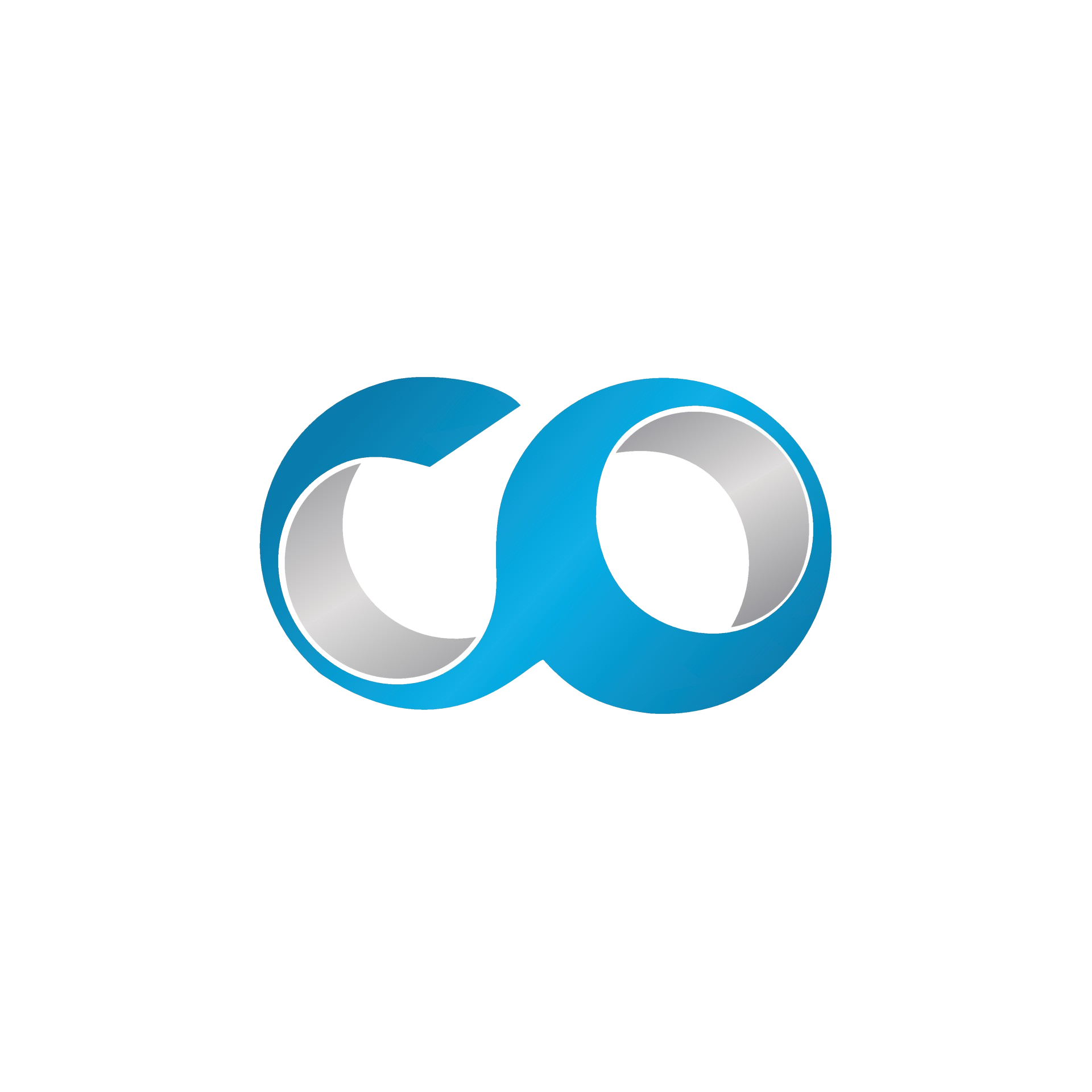Introduction
This guide explains how to effectively navigate the Sunstone user interface of OpenNebula, the web portal for managing your Virtual Data Center (VDC). OpenNebula Sunstone offers a rich and user-friendly interface, designed to simplify the management of virtual resources.
Prerequisites
Ensure you have access to OpenNebula with the appropriate rights. You will need your username and password provided by your Cloud-Origin.
Step 1: Accessing Sunstone
- Open your browser: Use a modern browser such as Chrome, Firefox, or Edge.
- Log in: Enter the Sunstone URL provided by your administrator. This will take you to the login page.
- Authentication: Enter your username and password, then click 'Login'.
Step 2: Exploring the Dashboard
After logging in, you will arrive at the main dashboard. It presents an overview of your resources and activities. Here are the key elements:
- Resource Panels: Displays summaries of VMs, templates, images, etc.
- Monitoring Graphs: Provides graphs on resource usage such as CPU and memory.
Step 3: Managing Virtual Machine (VM) Instances
To manage VMs, follow these steps:
- Go to the 'Instances' tab: This displays all the virtual machines.
- Create a VM: Click 'Create', select a template, and configure the required settings.
- Control VMs: Use the buttons to start, stop, or restart VMs.
Step 4: Using the Resource Tabs
- Templates: To create or manage VM templates.
- Images: To manage disks and ISO images used by VMs.
- Networks: To configure and manage virtual networks.
Step 5: Configuration and Administration
- System Tab: Manage users, groups, and ACLs.
- Settings: Modify global configuration settings of your VDC.
Tips for Effective Navigation
- Use the search bar: Quickly find specific resources.
- Customize your dashboard: Add or remove widgets to tailor the dashboard to your needs.
Conclusion
With these steps, you can effectively navigate the Sunstone interface of OpenNebula to manage your cloud infrastructure. Practice regularly to familiarize yourself with the features and optimize the management of your virtual resources.