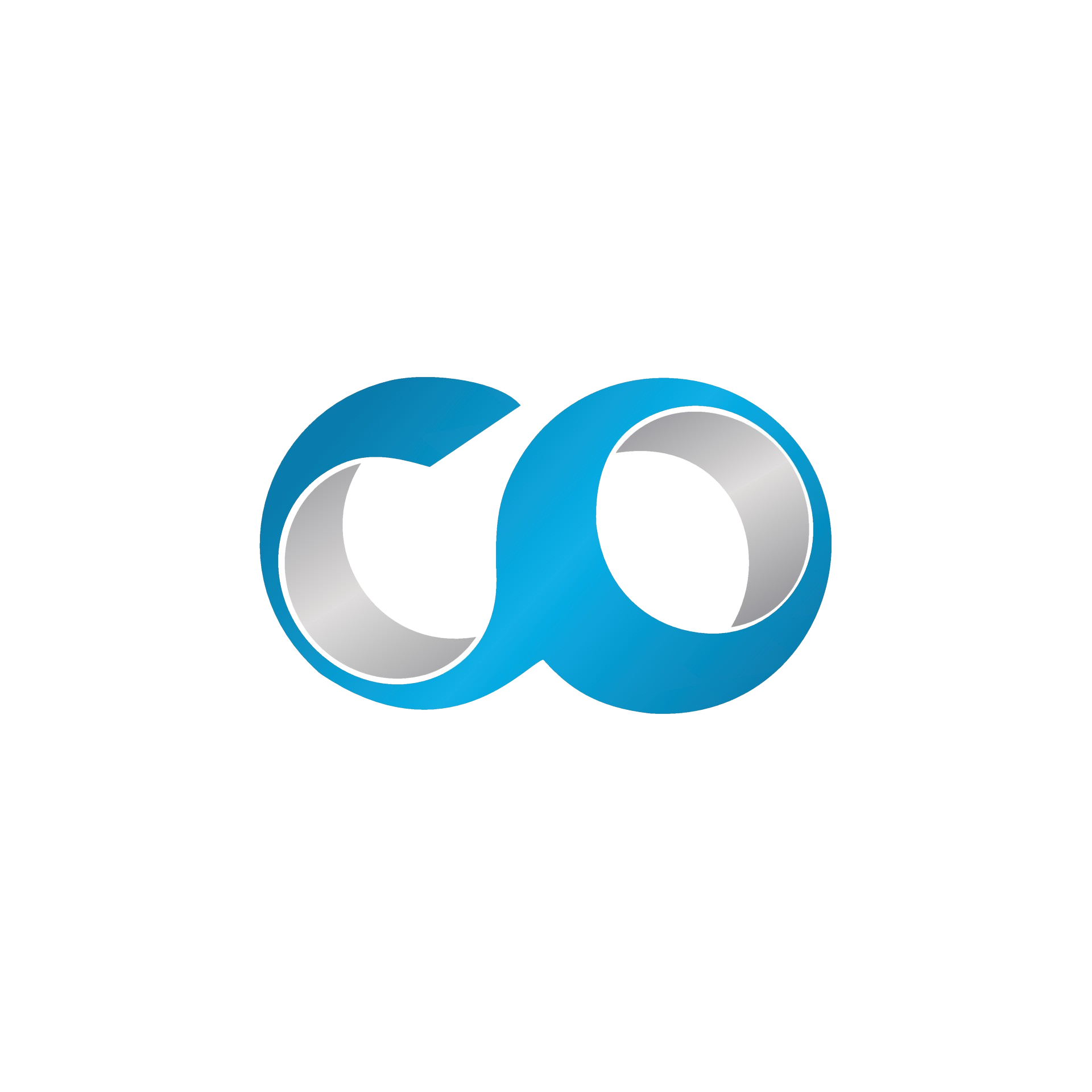Introduction
This tutorial will guide you through the necessary steps to create a new virtual machine (VM) in OpenNebula, a powerful tool for managing your cloud infrastructure. Understanding how to deploy a VM is fundamental for optimizing the use of your resources within the VDC.
Prerequisites
- Access to OpenNebula Sunstone: You must have administrator rights or appropriate permissions to create VMs.
- Available VM Template: OpenNebula uses templates to standardize the creation of VMs.
Step 1: Log into OpenNebula Sunstone
- Open your web browser and enter the URL of your Sunstone interface.
- Log in with your username and password.
Step 2: Access the 'Instances' Tab
- In the main navigation bar, click on the 'Instances' tab to open the VM view.
Step 3: Creating a New VM
Select a Template
- Click on the 'Create' button, typically located at the top of the VM list.
- You will be redirected to a list of available templates. Choose the template that suits your needs by clicking on its name.
Configure the VM
- After selecting a template, a window will open where you can configure the VM settings.
- Name: Give your VM a distinctive name.
- CPU and Memory: Adjust the resources according to your needs.
- Network: Select the network that the VM should be connected to.
- Disk: Choose a disk and configure its size if necessary.
Launch the VM
- Once the configuration is complete, review the settings to ensure they meet your expectations.
- Click on 'Create' to deploy the VM. You will be notified via a notification when the VM is ready to use.
Step 4: Monitor the VM Creation
- Return to the 'Instances' tab. You will be able to see the status of your new VM displaying in real-time. This includes the stages of booting, network setup, and operating system execution.
Additional Tips
- Save configurations: Record the configurations of your VMs to facilitate future deployments.
- Monitoring: Use OpenNebula’s monitoring tools to track the performance of the VM.
Conclusion
Creating a VM in OpenNebula is a straightforward process once you understand the available options. This guide aims to help you quickly get started with the basics of managing VMs in your VDC. Feel free to explore further the advanced features of OpenNebula to further optimize your cloud environment.