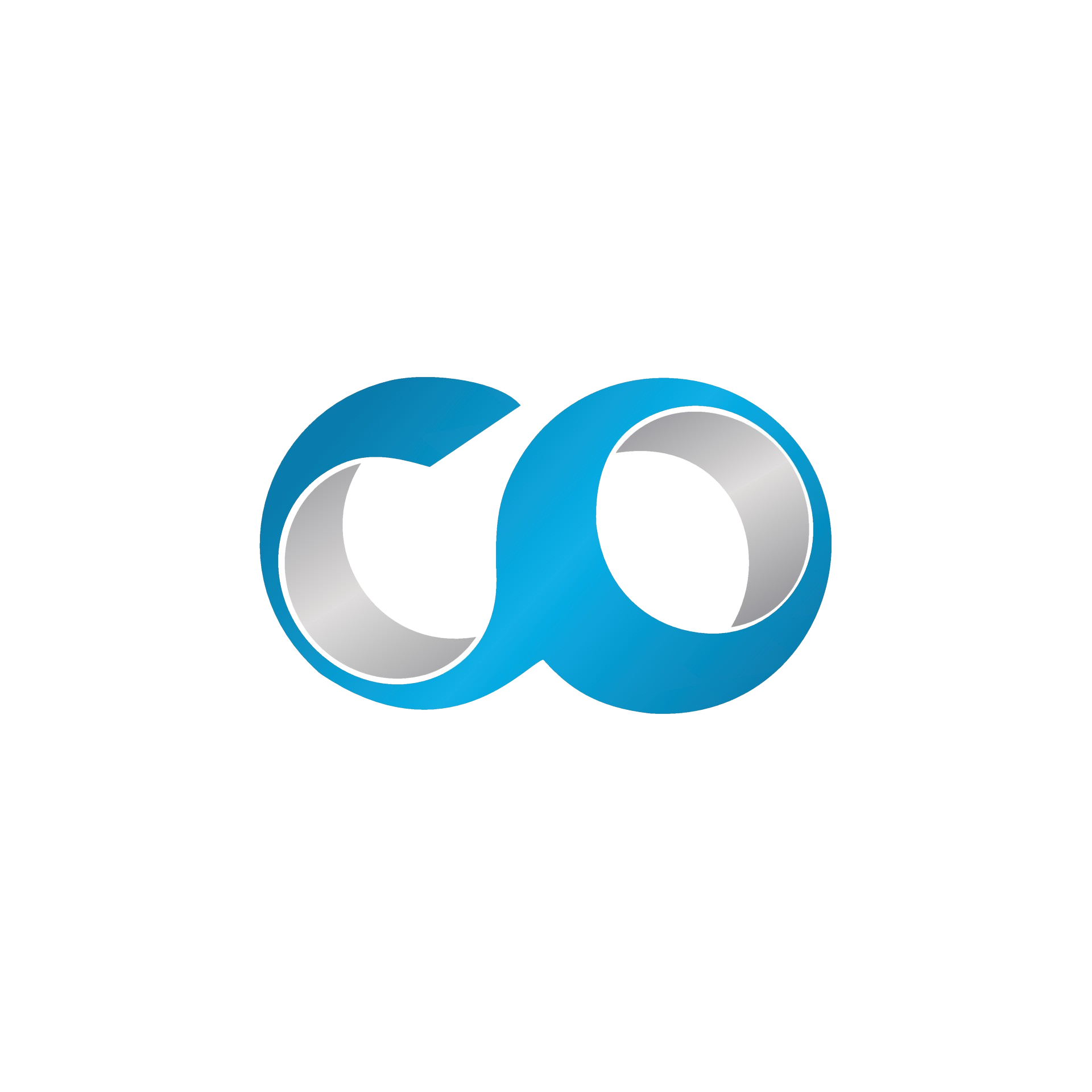Introduction
This practical guide will show you how to start, stop, and restart virtual machines (VMs) in OpenNebula. These actions are essential for daily management of your VDC, allowing flexible control of resources according to your infrastructure needs.
Prerequisites
- Access to OpenNebula Sunstone: Ensure you have the necessary access rights to perform operations on VMs.
- Existing VMs: You should have VMs already configured and ready to be managed.
Step 1: Log into the OpenNebula Sunstone Interface
- Open your web browser: Use a web browser to access the management interface.
- Access OpenNebula Sunstone: Enter the URL provided by your system administrator and log in with your credentials.
Step 2: Navigate to VM Management
- In the Sunstone interface, click on the 'Instances' tab. This will take you to the page where all your VMs are listed.
Step 3: Start a VM
To start a VM that is stopped or paused:
- Find the desired VM: Use the list or the search bar to quickly locate the VM.
- Select the VM: Click on the name or ID of the VM to access its options.
- Start the VM: Click the 'Start' or 'Power On' button in the available options. The VM will begin its boot-up process.
Step 4: Stop a VM
To shut down a running VM:
- Select the appropriate VM: Identify the VM you wish to stop.
- Stop the VM: Click on the 'Stop' or 'Shutdown' button. For an immediate shutdown, you might choose 'Power Off', but this is akin to turning off your computer abruptly, which can risk data loss.
Step 5: Restart a VM
If you need to restart a VM (e.g., after a software update):
- Choose the VM: As with other operations, locate and select the concerned VM.
- Restart the VM: Click on the 'Restart' or 'Reboot' button. This is often used to apply configuration changes or updates.
Conclusion
Mastering how to start, stop, and restart VMs in OpenNebula allows you to efficiently manage the resources of your VDC. These operations are crucial for maintaining optimal performance and quickly responding to the changing needs of your infrastructure.